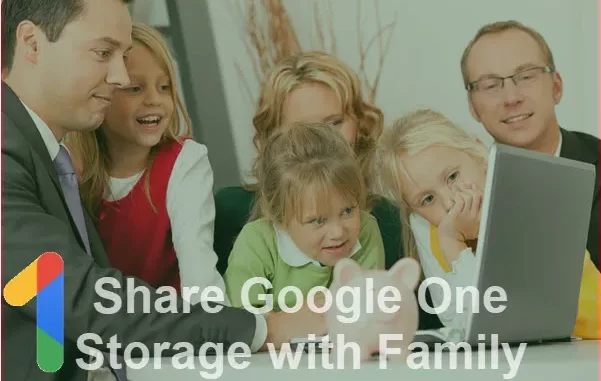

I thought Google Photos storage was unlimited and free?
Nope, as of one year ago, Google Photos is no longer completely free. If you use over the allotment of 15GB, you need to pay for storage. For most people, the $20/year 100GB will be enough.
There was a time, when Google Photos was young, that they gave us unlimited storage for absolutely free. I took advantage of that! I hope you did too, because anything you stored in Google Photos while it was free is still free and doesn’t count at all when they calculate the storage you are using. I have nearly 100,000 photos and videos in Google Photos, and about 75,000 of them were uploaded during the free period. As far as Google Storage (known as Google One) is concerned, I only have 25,000 photos taking up storage space.
I happily pay $20/year to have 100GB available to me, and that should suffice for at least another year or two before I would need to go up to the next level of $30/year for 200GB. For my $20/year, I get:
- 100 GB of storage
- Access to Google experts (yes – free phone support from Google)
- Share with up to 5 others
- Extra member benefits (like premium photo-editing tools)
Share with up to 5 others
Notice #3 above. That $20/year not only gives me more Google storage, but my husband as well. It’s called their Family Plan and you can add up to 5 other people. This allows all 6 of you to go beyond the 15GB of free storage for Google Photos, GMail, and Google Drive. If you have some heavy users in your family, you might even want the 2TerraByte plan for $100/year. With 4 people in your “family” that would work out to $25 each. Note: it won’t be divided, one person needs to pay the bill! Then all of you will be sharing the one ‘bucket’ of storage. You will not have access to each other’s photos, you’re just sharing the same storage allotment.
How to set up the Family plan
It’s simple, but not necessarily obvious, how to add family members to your plan.
- First, one of you needs to subscribe to a paid subscription plan on Google One.
You will be the “Plan Manager.” Just go to One.Google.com, make sure you are signed in to your account, and click on Storage from the left sidebar menu. Click the button for “Get more Storage” and choose a plan. - Once you have paid for a plan, you are now a Google One member. You can tell by looking at your profile icon – it will have a multicolored circle around it.

- Now go to One.Google.com and click on the Settings Gear in the upper right, then choose Manage Family Settings

- Now you’re at families.google.com/families, and you click “Get Started.” You should see your profile icon as Family manager, and you can click on “Create Family Group.”
- Invite someone to join your group. Just type in their email (it must be an email connected to a google account) then select them from the list, and Send.
- Once the invitee has accepted your request, they are part of your family.
- There’s one more step: go back to One.Google.com and click on the Gear for Settings. Under Manage Family Settings, you should now see a checkbox for “Share Google One with Family.” Turn that on, and you’re all set.
Leave a Reply